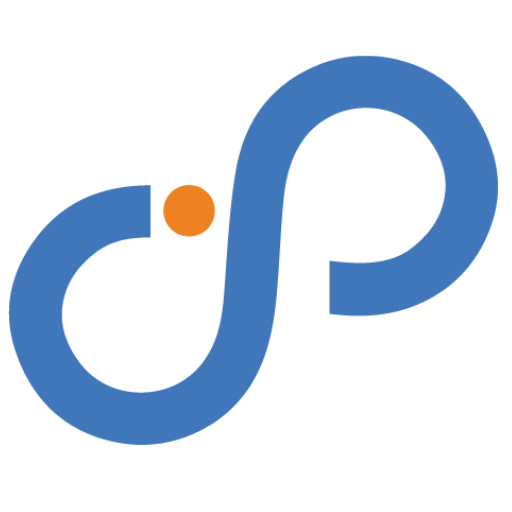Let’s face it: iPhones are awesome devices. Even the sleekest, most powerful iPhones sometimes experience the dreaded slowness. Apps take awhile to load, and scrolling feels slow. Simple things quickly become into frustrating ordeals.
If your iPhone has gone from a quick sidekick to a sluggish snail, don’t worry! We’ve compiled a list of simple steps to help you get your iPhone back in working order.
Give it a Restart: The Digital Power Nap
This may sound like a no-brainer, but you’d be shocked! How long has it been since you switched your smartphone off? iPhones, like humans, require an occasional reboot. Restart the phone. This removes temporary files, terminates lingering apps, and frees up memory. It’s a quick and simple way to give your iPhone a much-needed update.
Clean Out the Digital Clutter
Our iPhones may become digital pack rats, storing images, videos, and apps that we no longer use. Do you really need that many selfies? Clutter can slow things down. Take the time to clean your digital life.
Photos and Videos
Examine your photo and video library. Delete fuzzy photos, duplicates, and anything else you no longer require. Consider using online storage options such as iCloud Photos and OneDrive. These save valuable memories without filling up your device’s storage capacity. Many also offer an automatic upload feature when you take a new photo.
Unused Apps
Be honest: how many apps do you use every day? Identify apps that you haven’t used in months and delete them. This frees up phone storage. It can also reduce background activity, extending battery life.
Offload Unused Apps & Keep Data (iOS 11 and later)
This useful feature allows you to save up storage space by retaining an app’s data while removing the app itself. When you need the program again, simply download it to avoid losing any saved data.
Remove Unneeded Podcasts
Many podcasts automatically download to your device. This allows you to listen without a direct connection, but it quickly fills up your smartphone! If you listen to multiple podcasts, each one can take up significant space. Check your iPhone’s storage and delete any unneeded podcast downloads.
Tame Background App Refresh
Background App Refresh enables apps to fetch new material. This occurs even while you aren’t actively using them. It can help you stay up to date, but it can also deplete your power and slow down your phone.
Check your Background App Refresh settings. Turn it off for programs that don’t require regular refresh in the background.
Not Every App Needs to Know Where You Are
Many apps are continually tracking your whereabouts. They do it even when you don’t use them. This location tracking can deplete your battery and reduce performance. Review your Location Services settings. Restrict access to apps that do not require constant location awareness.
Reduce Motion Effects
Apple’s advanced motion effects include app parallax and zoom animations. They can be stunning, but they are also resource-intensive. Turn off the iPhone motion effects. This can free up processing power and make your iPhone feel more responsive.
Update Your Apps and iOS
App and iOS upgrades frequently feature performance enhancements and bug fixes. Make sure you are using the most recent versions of your apps and iOS. This ensures the best performance and security.
Disable Automatic Downloads
Automatic app and iOS upgrades are convenient, but they may occur at inappropriate times, slowing down your phone. Consider turning off automatic downloading. When you have free time and a reliable Wi-Fi connection, manually update apps and iOS. Make this a recurring task in your calendar. These updates are critical for security, so don’t overlook them.
Nuclear Option: Reset Your iPhone
If all else fails, a factory reset may be necessary. This cleans your iPhone and restores it to its original settings. It can be the most effective technique to eliminate bugs that may be causing slowdowns.
However, proceed with caution while considering the nuclear option. Before performing a factory reset, back up your iPhone. Also, sign out of iCloud. This prevents you from losing vital data.
Check Your Battery Health
A degraded battery can also cause slowdowns. Go to Settings > Battery > Battery Health. Here you can see your iPhone’s maximum battery capacity. If
If it’s less than 80%, your phone may be reducing performance to save battery life. In this situation, try replacing your battery to ensure peak performance.
Follow these easy steps. They’ll assist you in determining the source of your iPhone’s sluggishness and resuming normal operation. A little maintenance goes. This goes a long way towards keeping your iPhone happy and quick!
Need Help with a Smartphone or Tablet?
When your smartphone stops operating properly, it can be really frustrating. Do not struggle. Seek assistance from the professionals. Our experts can identify internal and external smartphone difficulties, as well as assist with tablets, computers, and other electronic devices.
Contact us today to see how we can help.